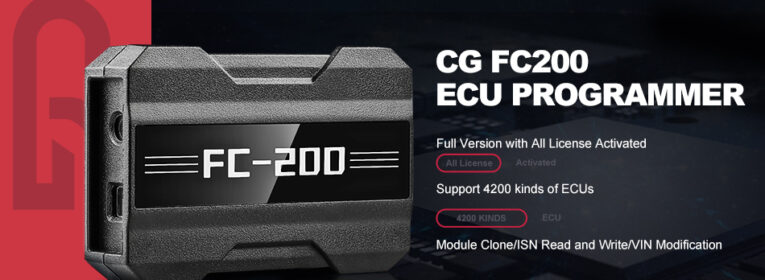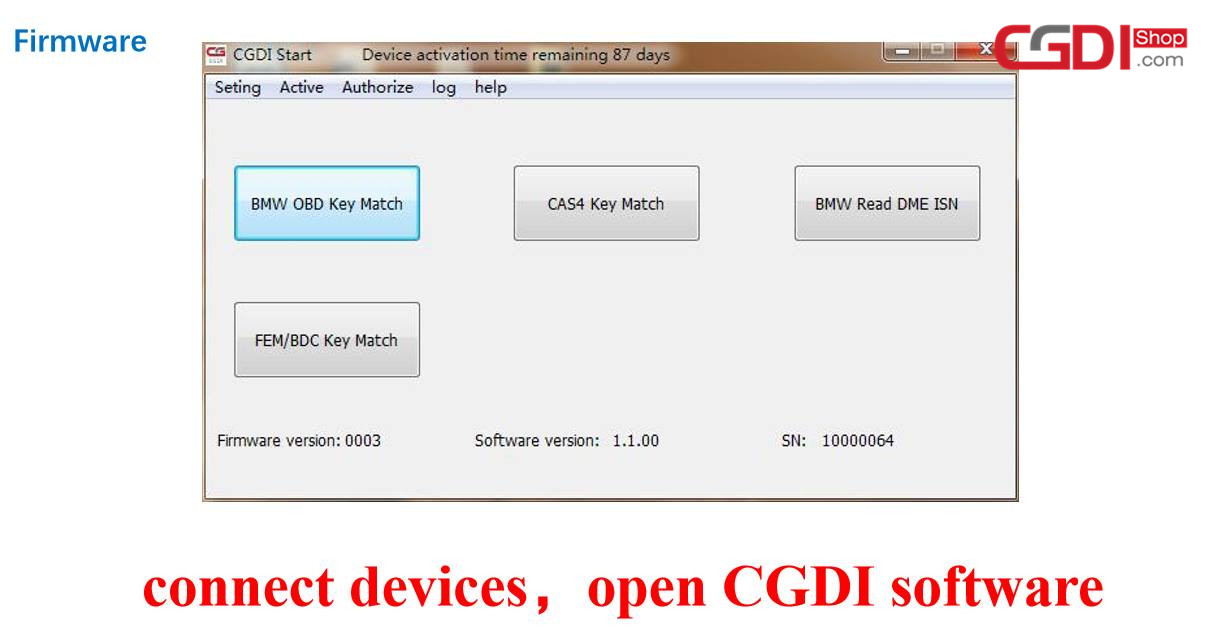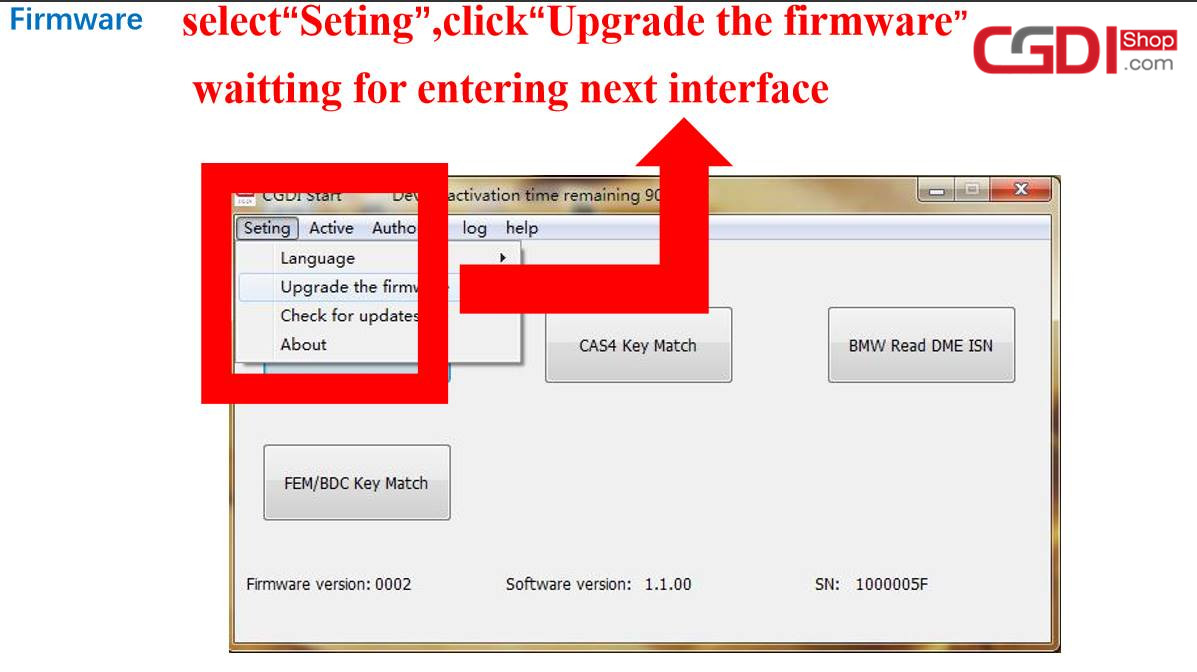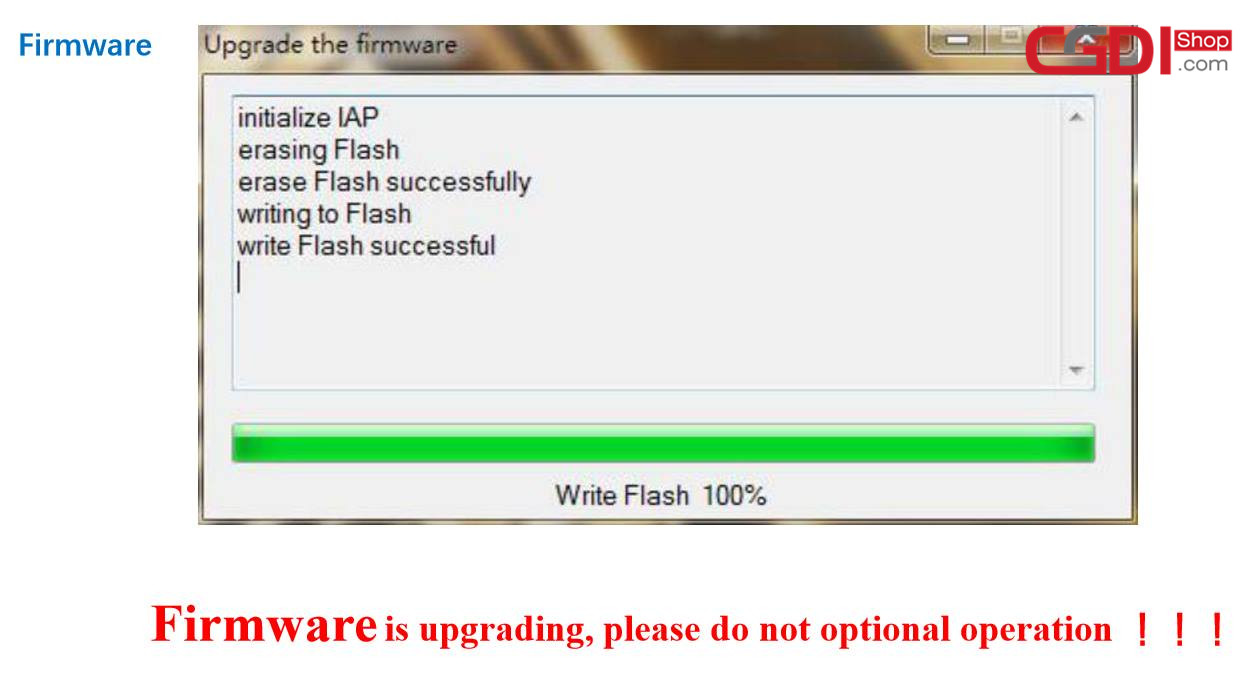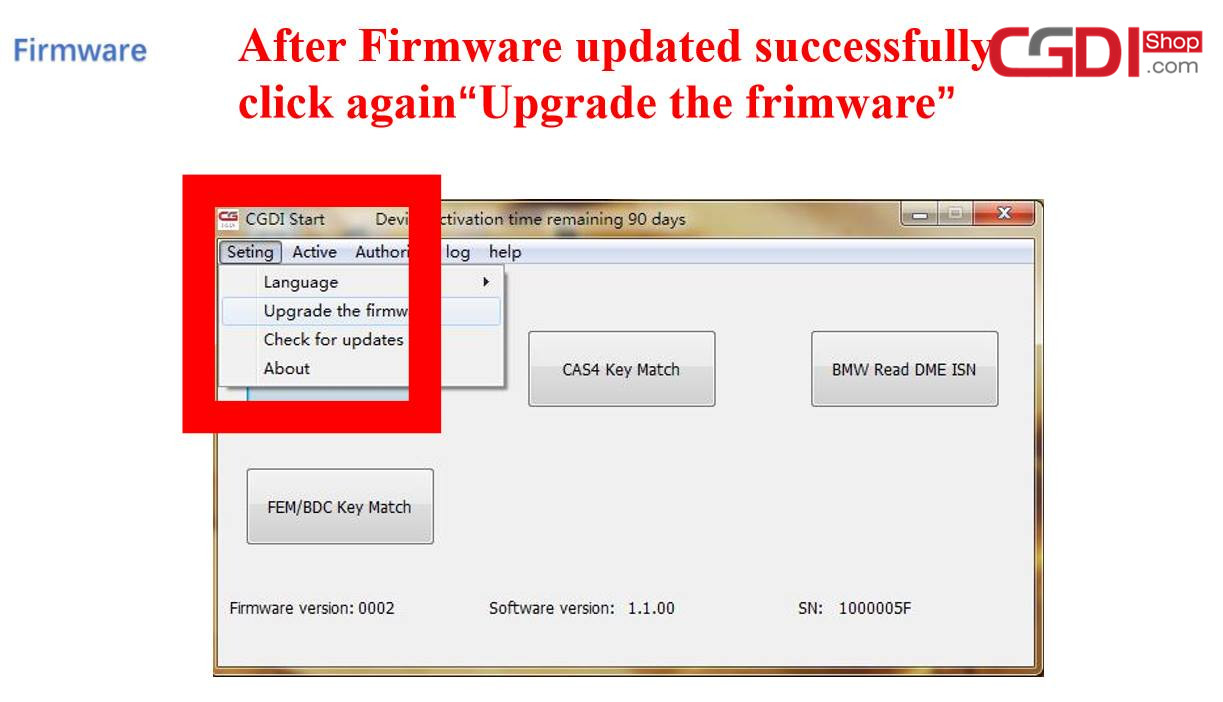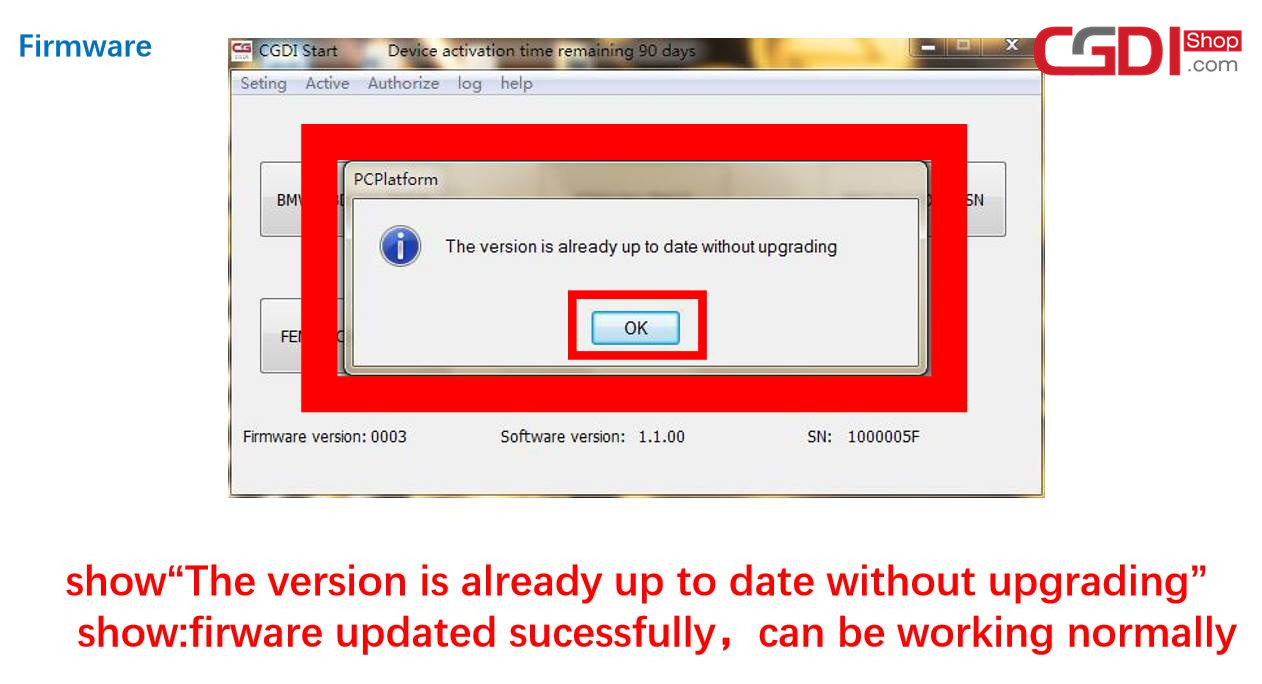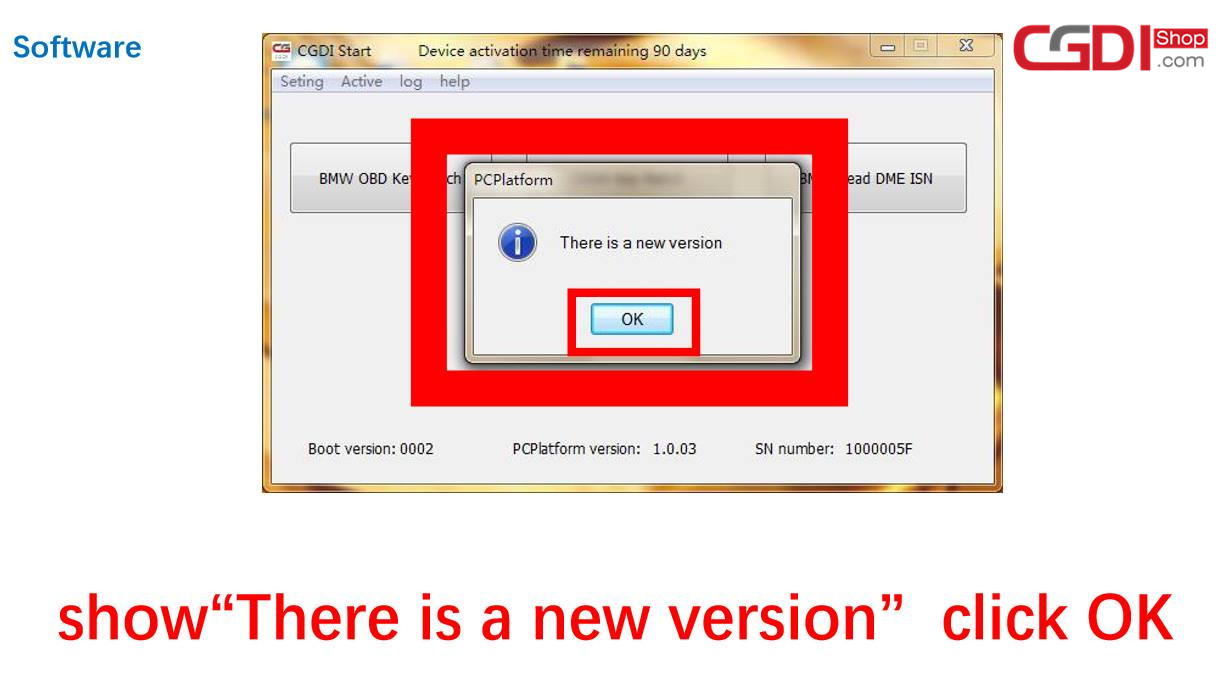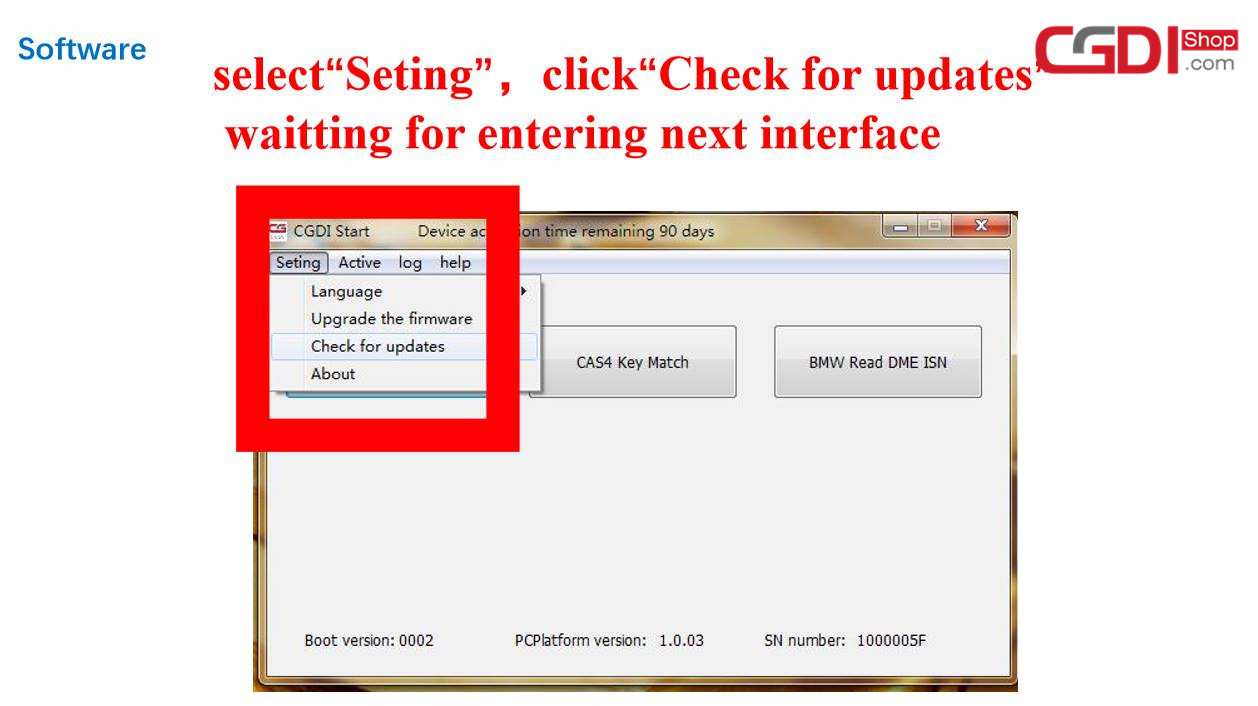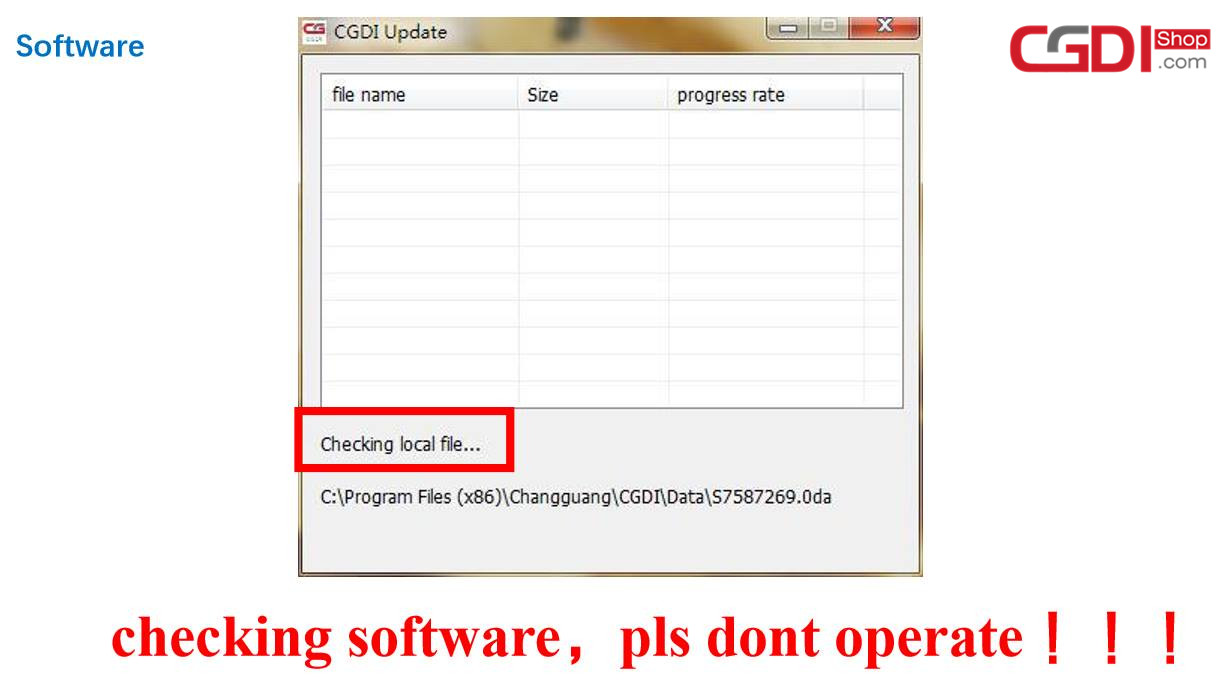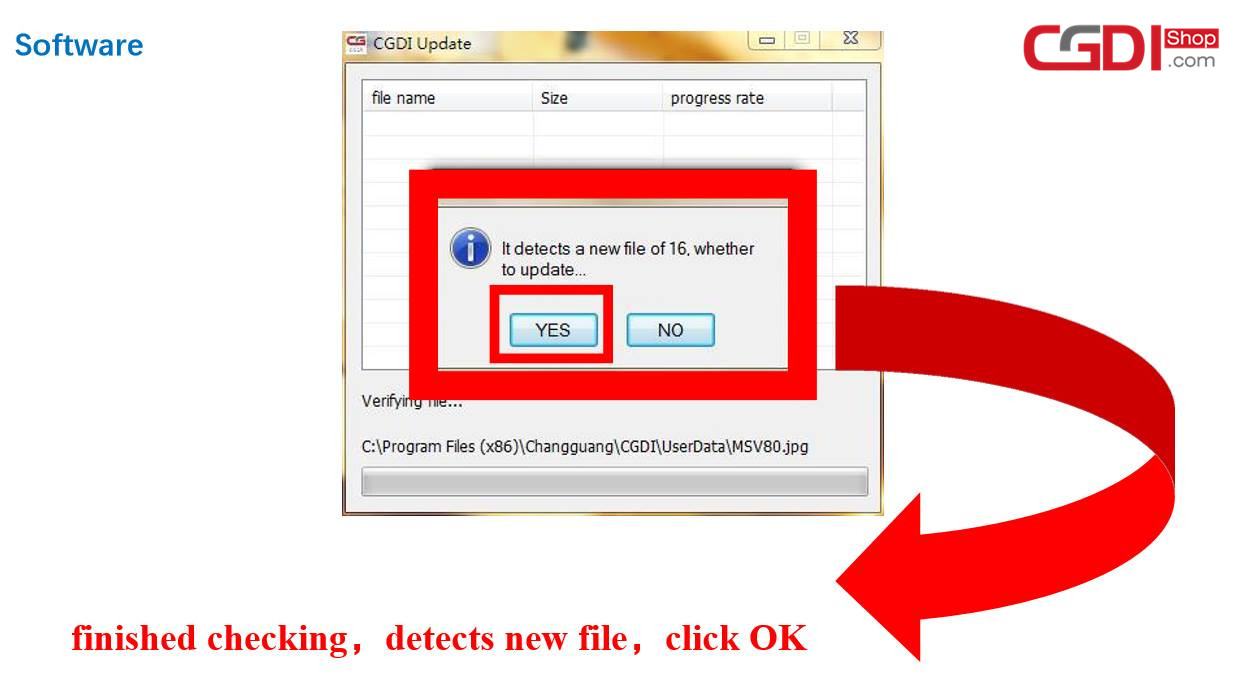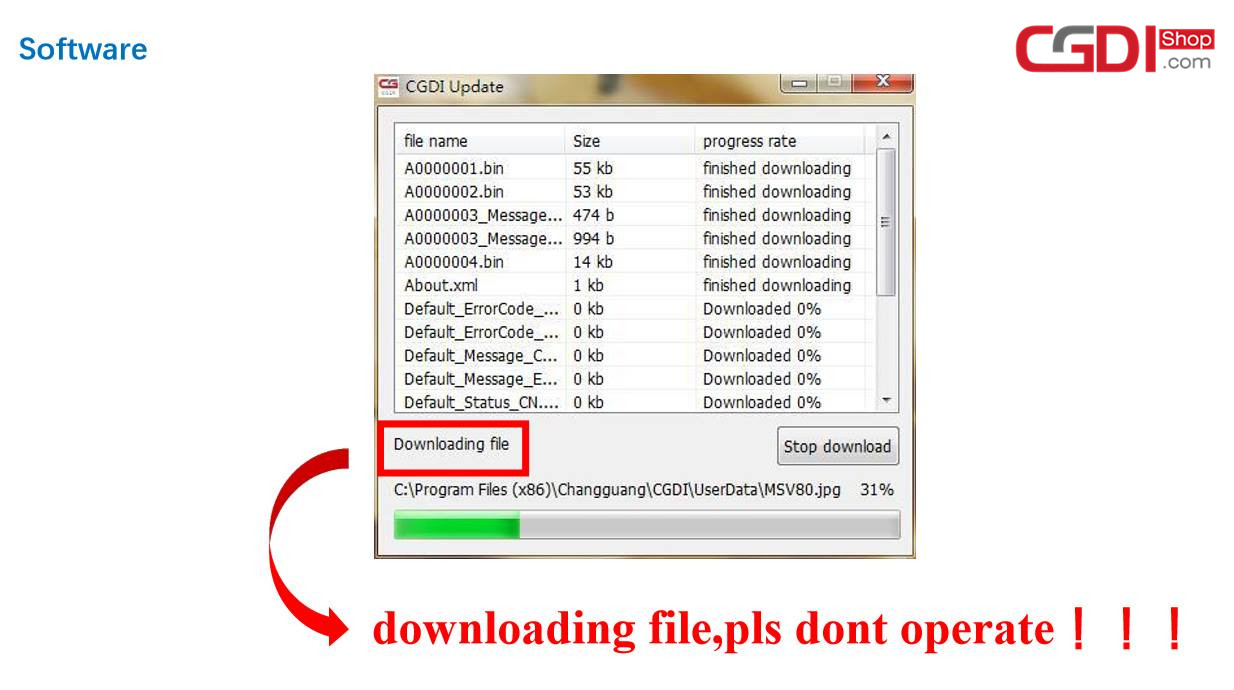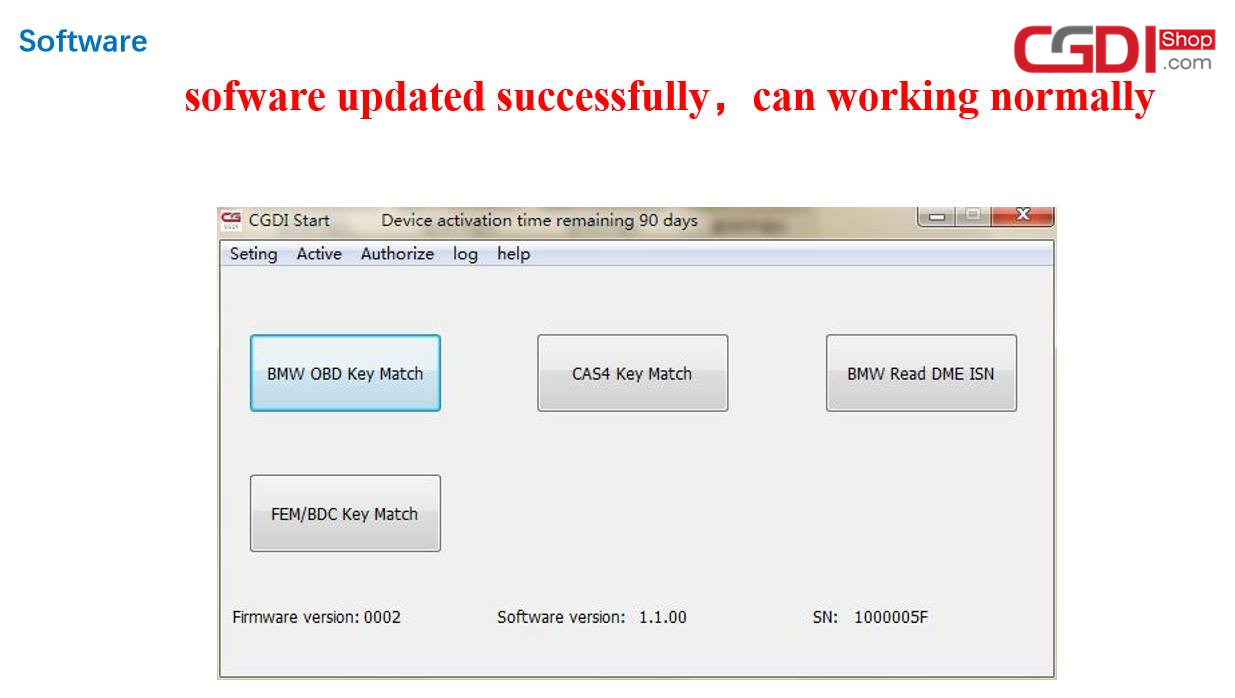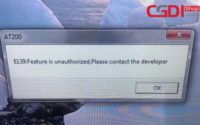CGDI BMW Prog Fireware and Software Update Guide
CGDI Prog BMW MSV80 key programmer is able to update firmware and software on the official site: www.cgprogcar.com. Below parts incl. CGDI Prog Firmware and software update instruction.
Part 1: 5 steps to update CGDI Prog Firmware
Step 1. Connect CGDI Pro device to the computer, open CGDI software.
Step 2. Click on “Setting” and then “Upgrade the firmware”, waiting.
Step 3. Updating…
Step 4. CGDI programmer firmware update successfully, again click on “Upgrade the firmware”.
Step 5. Get message reading ” The version is already up to date without upgrading”. Click on “OK”.
Done
Part 2: 7steps to update CGDI BMW Prog software
Step 1. Receive message ” There is a new version”, click on “OK”
Step 2. Click on “Setting”, then “Check for updates”, waiting until the next dialog box appears.
Step 3. Checking local file.
Step 4. Detects a new file, click “Yes” to update.
Step 5. Downloading file.
Step 6. Finish loading software.
Step 7. CGDI programmer software update successfully. Ready to use the newest software.
Done.