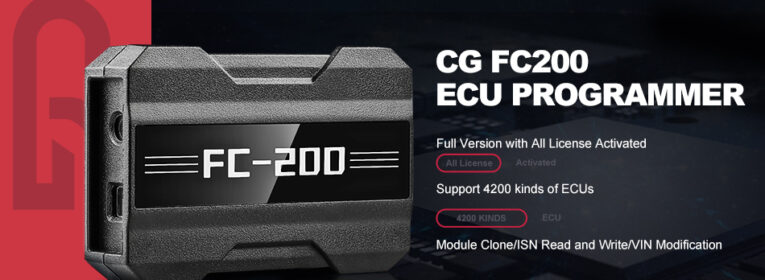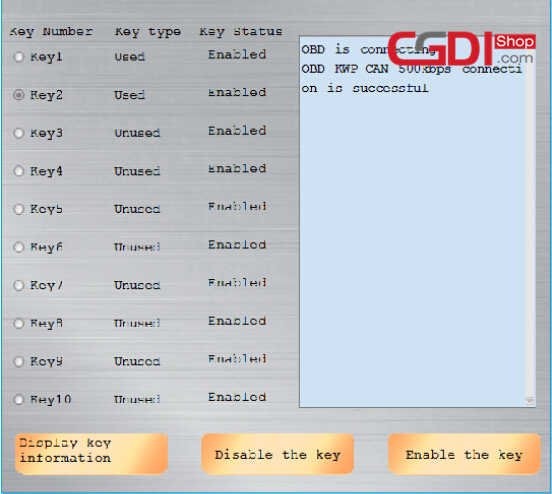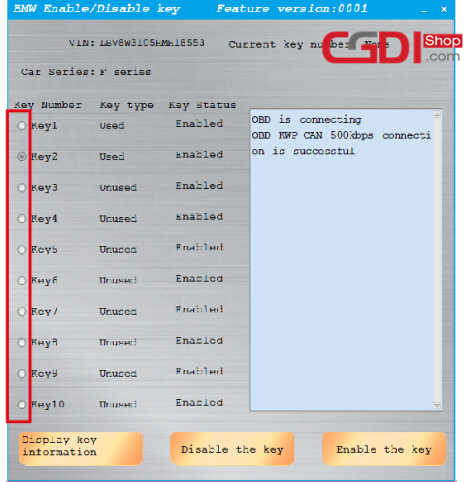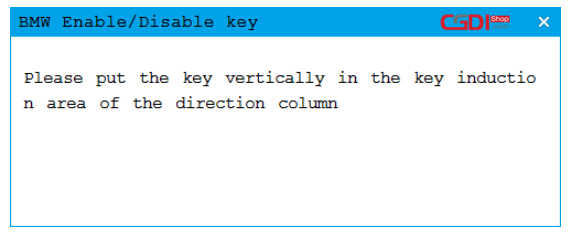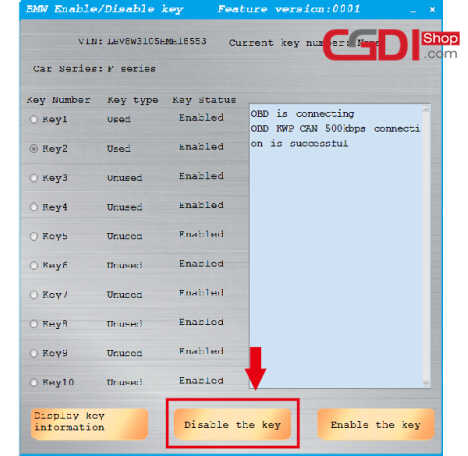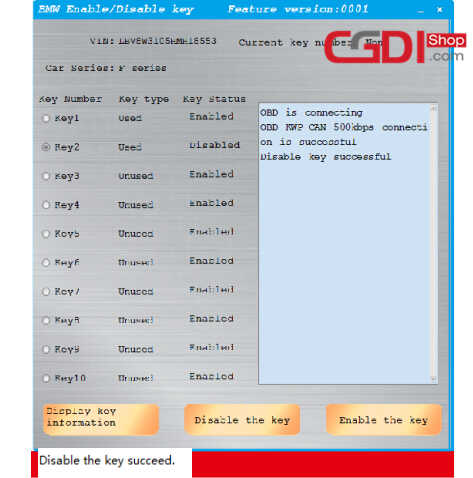How to Use CGDI BMW to Disable/Enable BMW F-series Keys
This article show the guide on how to use CGDI BMW Prog to Disable/Enable BMW F series Keys.
Part 1:Enable BMW F-series Keys
Part 2:Disable BMW F-series Keys
Enable BMW F-series Keys
Enter the CGDI BMW Menu to select “BMW Enable/Disable Key”
After enter the software then click “Display key information”
Then CGDI BMW will read the information of key
Select the key positions you want to enable
Software prompt “Please put the key vertically in the key induction area of the direction column”
Disable BMW F series Keys
Enter the CGDI BMW Menu to select “BMW Enable/Disable Key”
After enter the software then click “Display key information”
Then CGDI BMW will read the information of key
Select the key positions you want to disable
Click “Disable the key”
Software prompt “Disable the key succeed.”
Done!