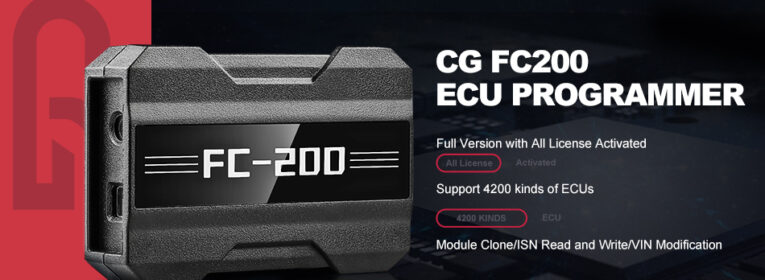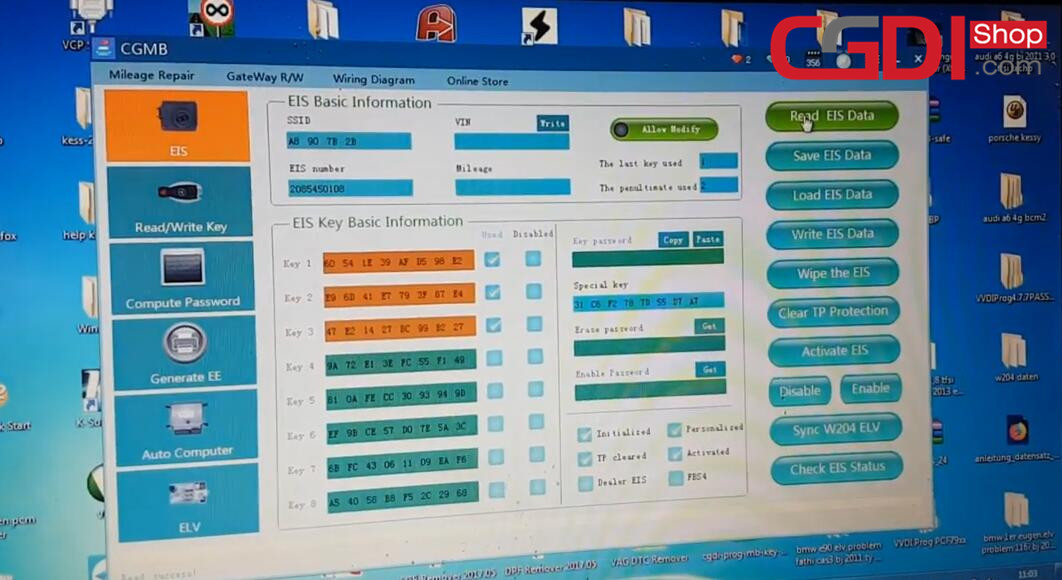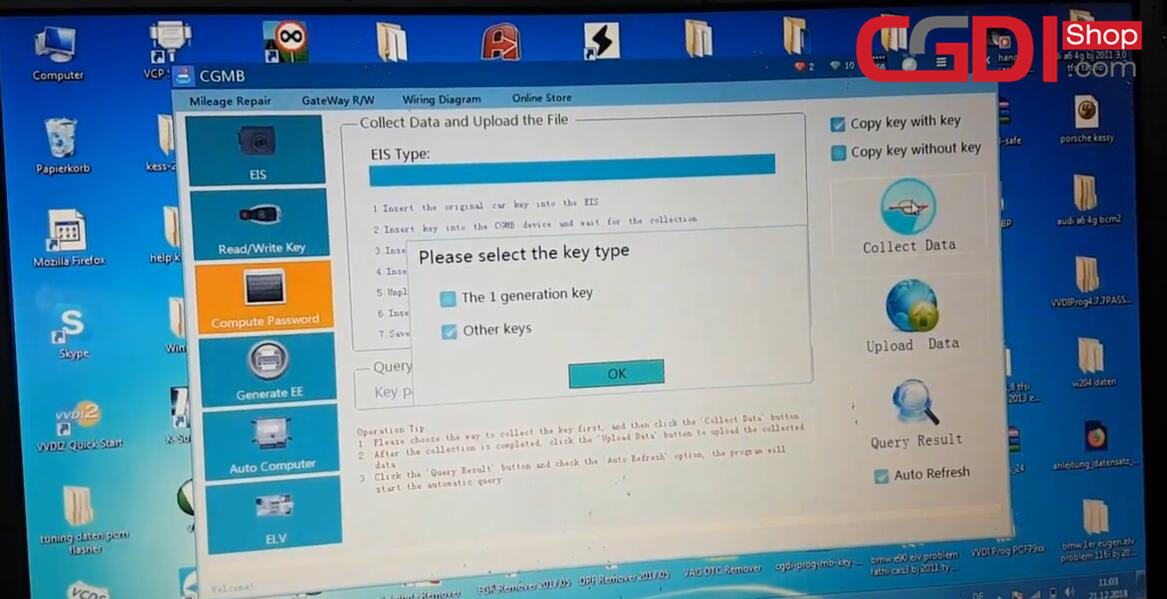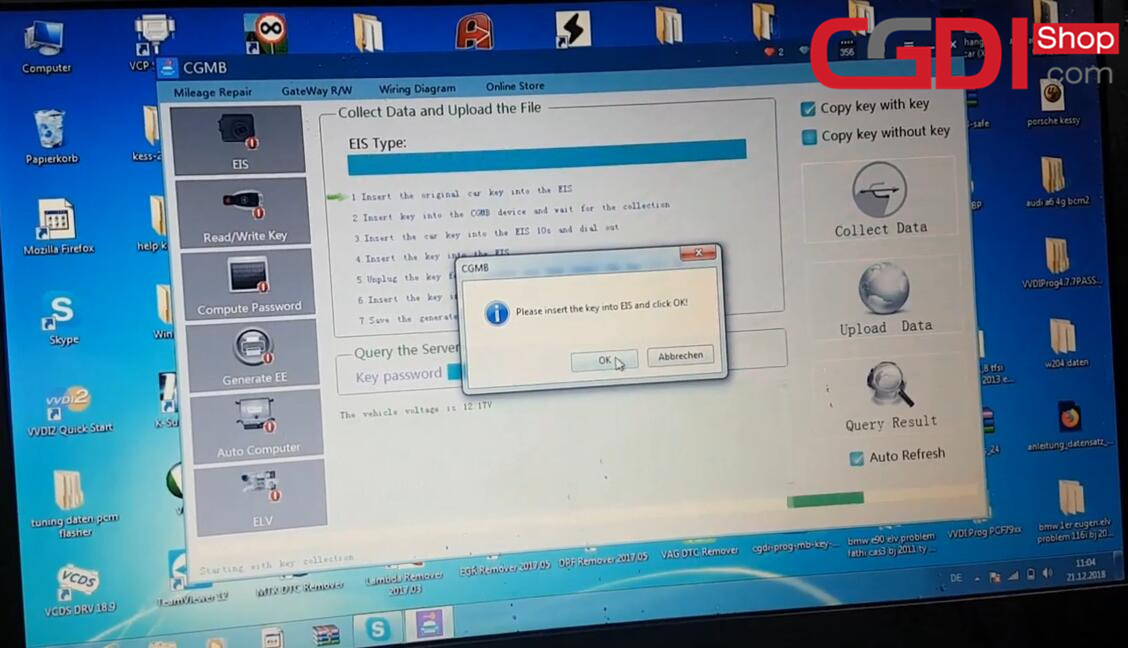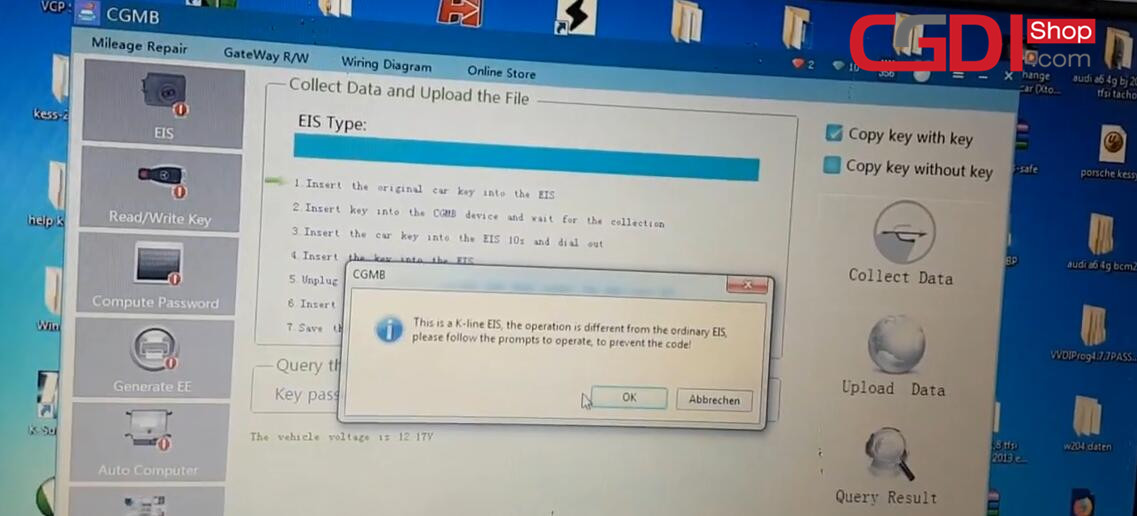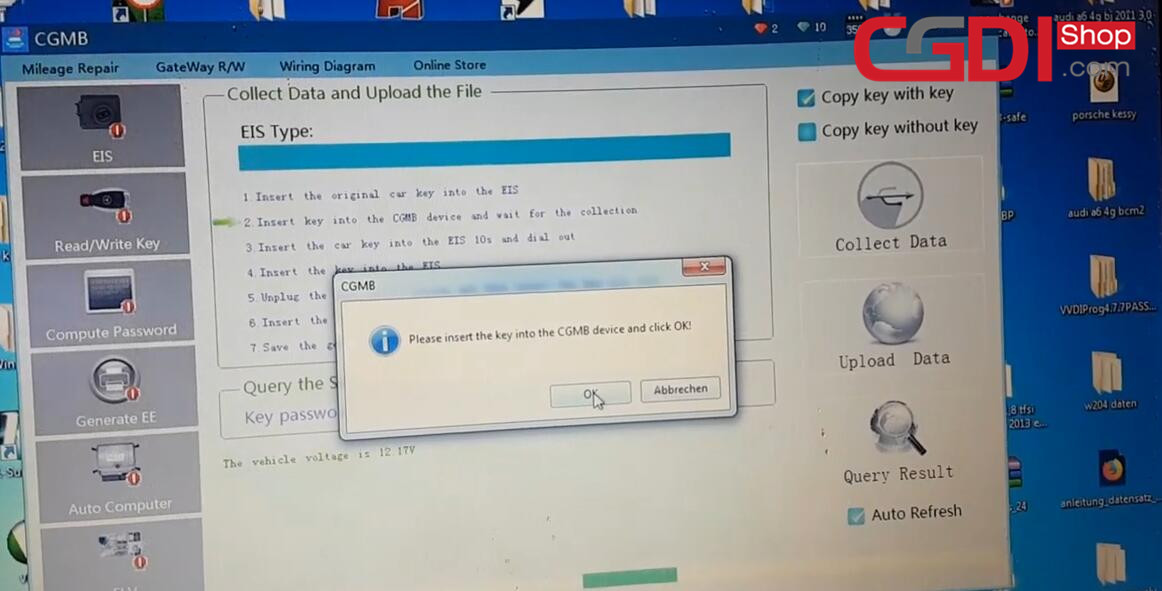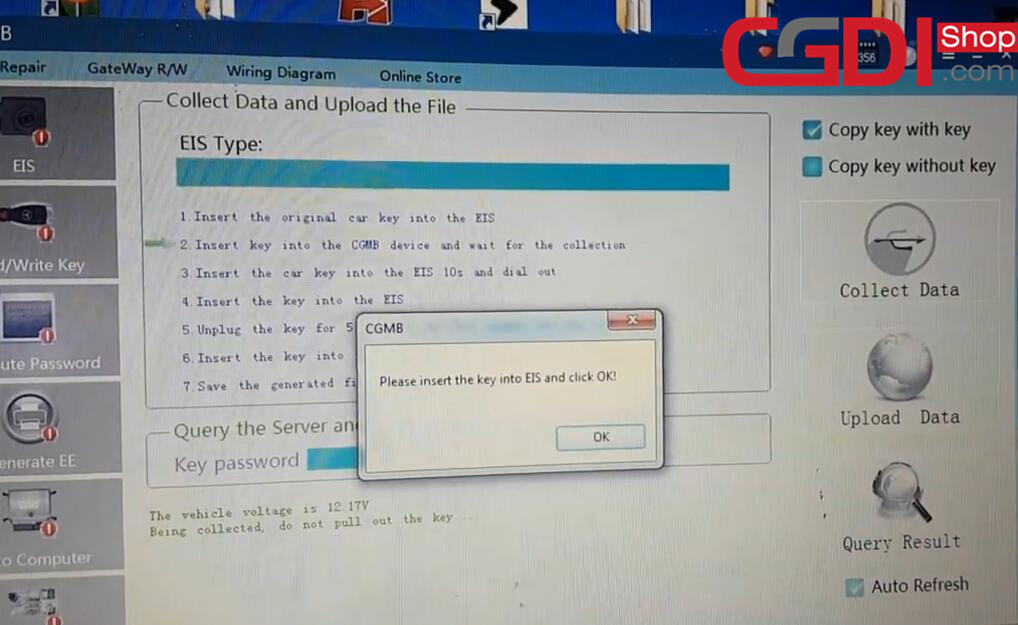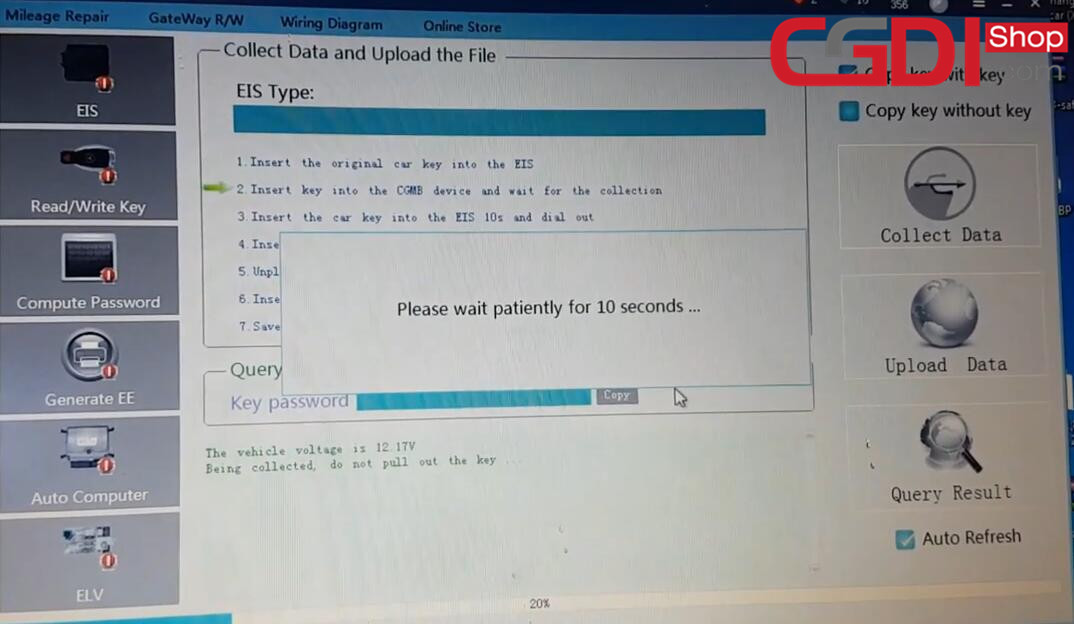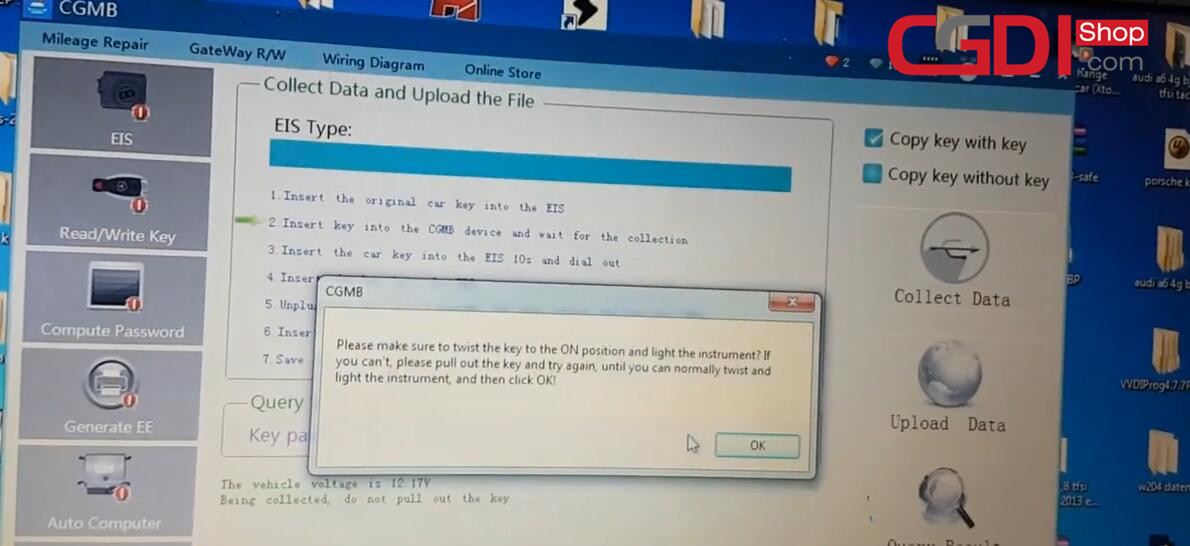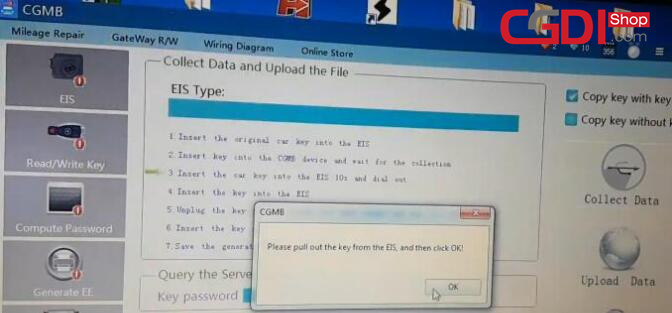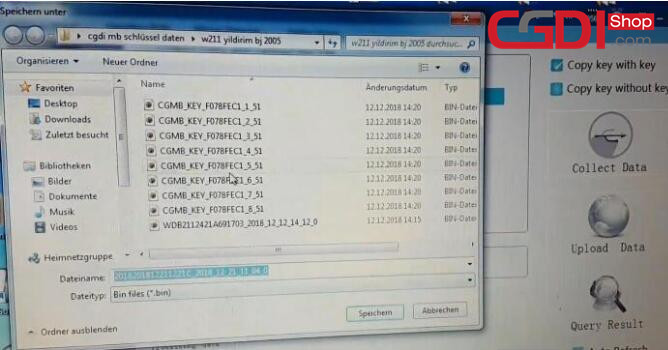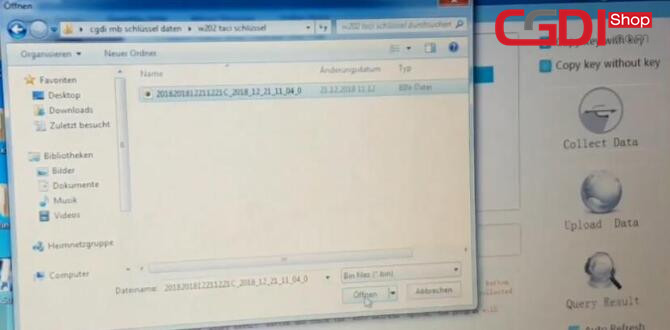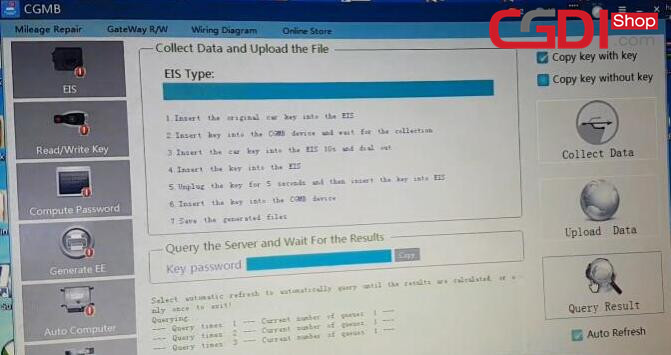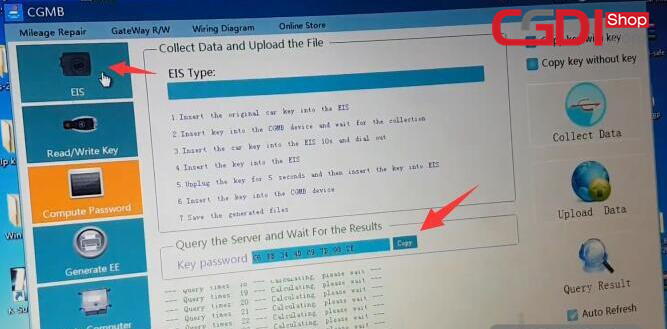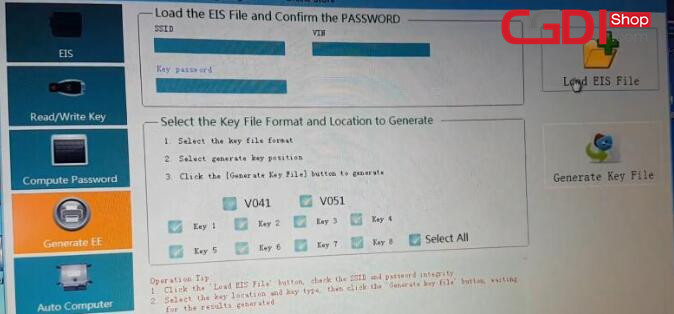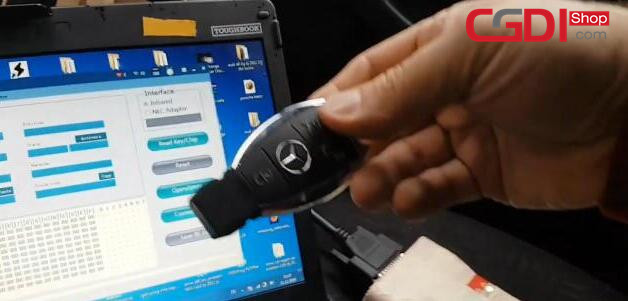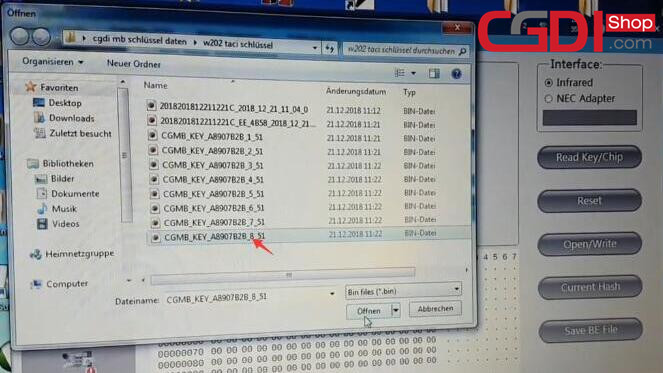How to use CGDI MB Add New Key for Old Benz W210
In this article,i will show you the procedures on how to use CGDI MB Prog to add new keys for old Benz W210 via OBD.
Step 1: Calculate Password
Insert the original car key into the EIS
Go to CGDI MB software
Select “EIS”–>”Read EIS Data” to display key info
Select “Compute Password”–>”Copy key with key” –> Collect Data
Choose other key and then click “OK”
Insert the key into EIS and click “OK”
This is a -Kline EIS, the operation is different from the ordinary EIS, please follow the prompts to operate, to prevent the code!
Insert the Key into CGMB device and click “OK”
Wait until it prompt you to insert the key into EIS and click “OK”
And then wait patiently for 10 seconds
Then prompt you to make sure the key to the ON position and light the instrument? If you can’t, please pull out the key and try again, until you can normally twist and light the instrument and then click “OK”
Insert the Key into CGMB device and click “OK”
Then need to insert the key into EIS again and click “OK”
Repeat all the steps follow the prompts
Insert the car key into the EIS 10s and pull out
Then insert the key into EIS again and click “OK”
Pull out the key and then insert into EIS
Follow the operation instructions until finish
Now save the generated files
Save the files successfully, and then upload the data to calculate PASSWORD
Click “Upload Data” to upload the data file you saved just now
Upload data successfully, please click “Query Result” button to query
Note: Make sure the connection be stable
Computing success!
Step 2: Generate Key
Click “Copy” button to copy the password
Select “EIS” menu and click “Paste” to paste key password
Save file successfully
Select “Generate EE”–>click “Load EIS File” to check EIS data information
Then click “Generate Key File”
Generate the key successfully
Step 3: Program Key
Program key
Insert the new key into the CGDI MB programmer
Select “Read/ Write Key”-> “Infrared”-> “Read Key/ Chip”
Click “Open/Write” button
Note: Smart key please choose 41 format, common key and BE key please choose 51 format! When writing the original key, please make sure that it is wiped by the CGMB, otherwise the write will fail!
Select an unused key file to write data
Write success
Step 4: Test Key
Insert the key into Benz EIS to test, it can light instrument and start the engine