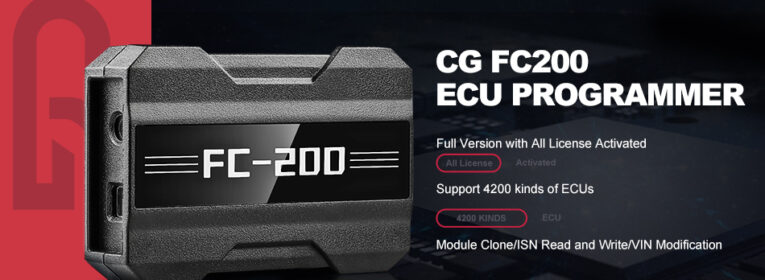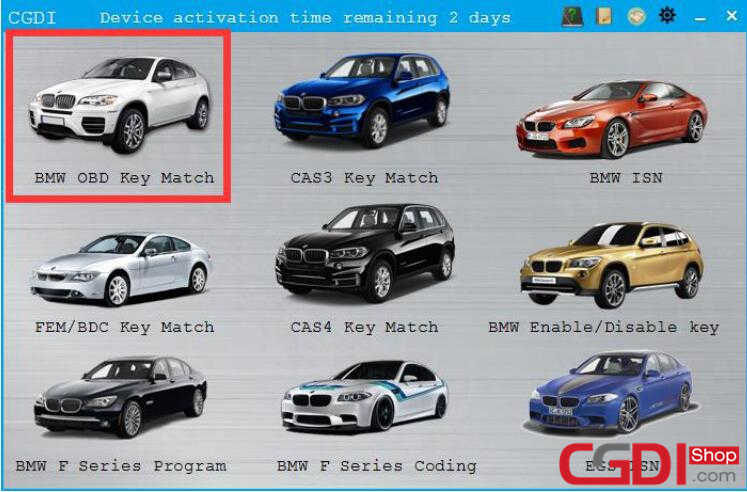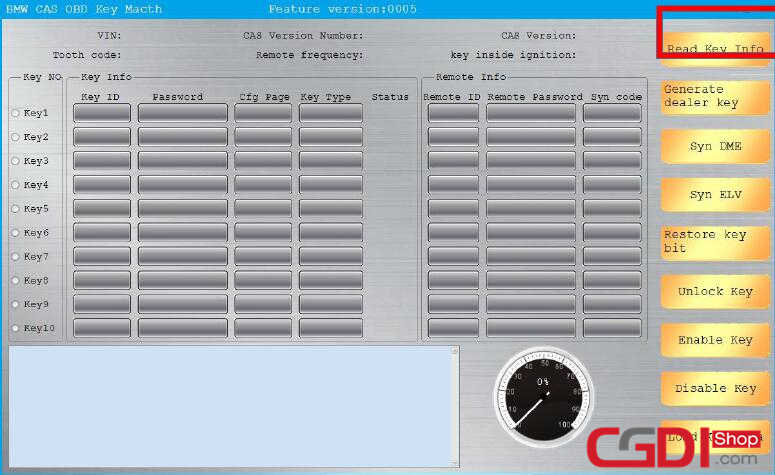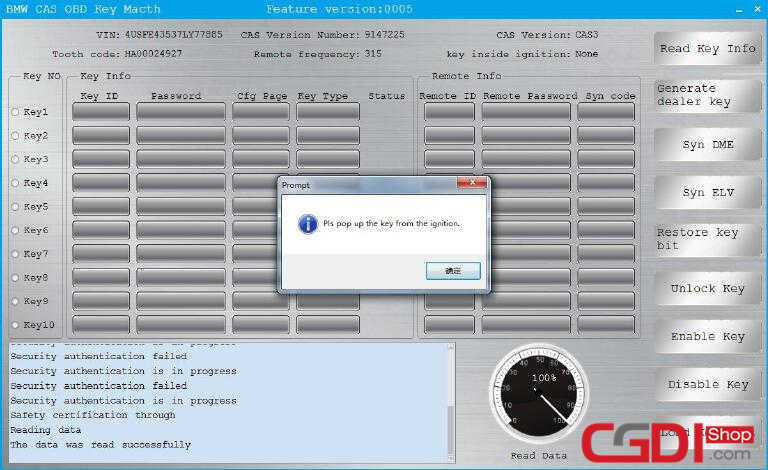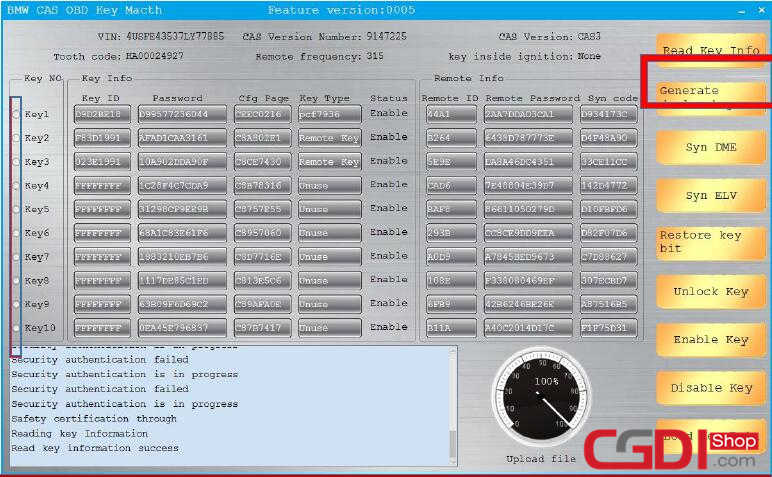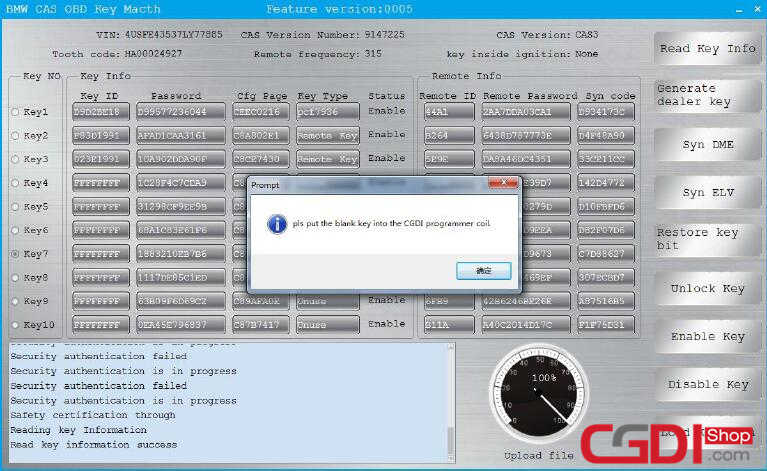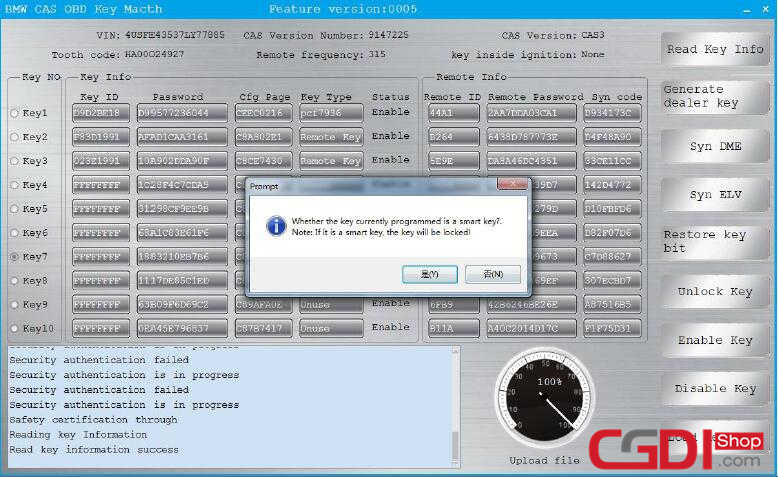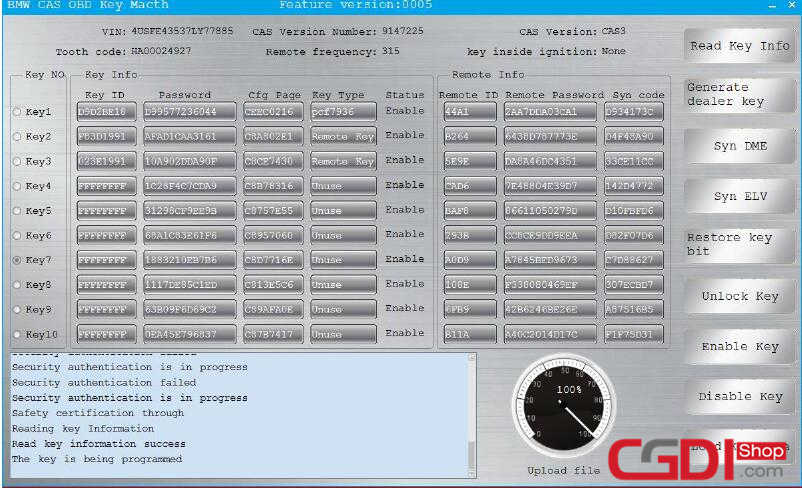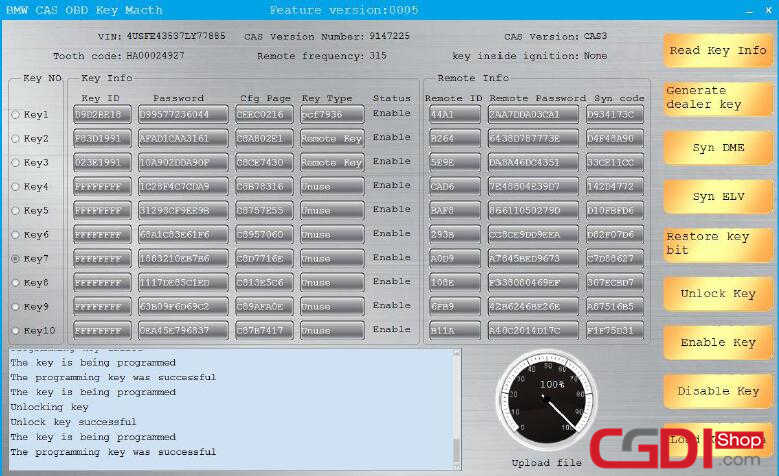How to Use CGDI BMW Add New Keys for BMW CAS3 System
Here cgdishop share the guide on how to use CGDI BMW programmer to add new key for BMW CAS3 system.
Procedures:
Connect CGDI BMW to vehicle,then run the software and select “BMW OBD Key Match”
Put the work key into the ignition
Click “Read Key Info”
Then it will prompt you to pop up the key from the ignition.
Now save the immobilizer data on your laptop
Select the key to match and click to generate the dealer key.
Put the blank key into the CGDI BMW coil
Now check the prompt warning massage:
Whether the key currently programmed is a smart key?
Note:If is a smart key,the key will be lockd!
Here choose to match the ordinary key,click “No”
Wait the key programming process completing
After minutes waiting,it show key programming successfully
After learning,it can be used normally
Done!