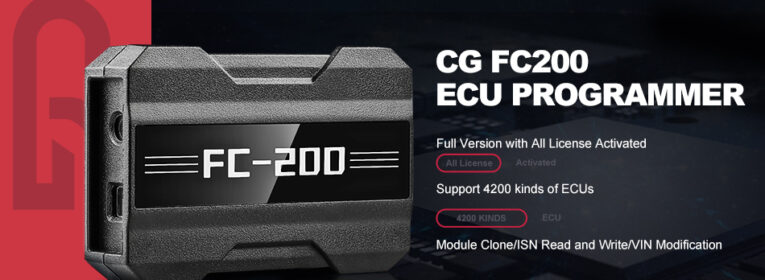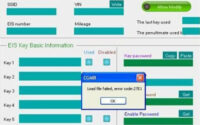How to Use CGDI BMW Perform KOMBI Coding for BMW Mini R60
In this test report,i will show you how to use CGDI BMW programmer to do KOMBI coding for BMW MINI R60.
Preparation:
Car: BMW Mini Cooper
Year: 2016
Chassis: E series R60
Immobiliser: CAS3+ N16

Device: CGDI prog BMW MSV80 key programmer
Test:
Test 1: CGDI BMW code KOMBI module
Firstly, connect the CGDI BMW device to the vehicle via the OBD wire harness


Start the car with the ACC button
Run CGDI BMW software
Select “BMW E Series Coding”
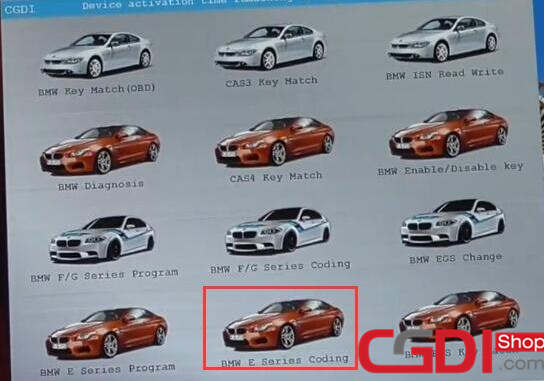
A message comes with “Current function is trial function”
Click “OK”
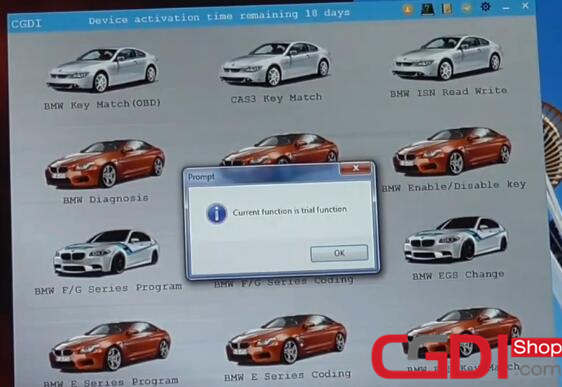
“Current vehicle FA information is inconsistent. Do you want to code with CAS Fa?”
Click “Yes” to next step
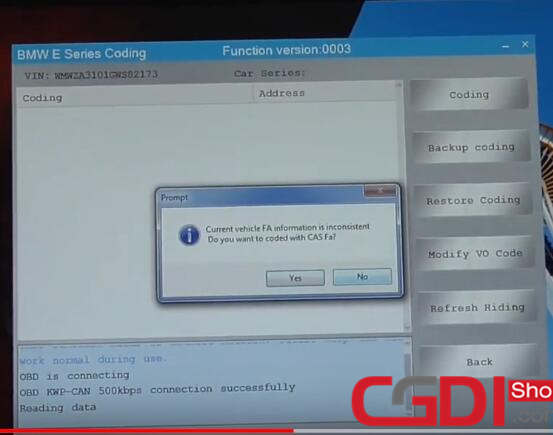
Read data successfully
Pay attention to the prompt “The vehicle available communication module has been marked black. Please select the appropriate module to set the code”
Click “OK”
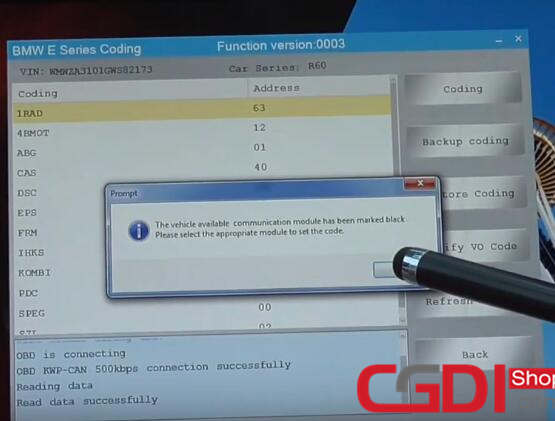
All modules of the car have been read successfully
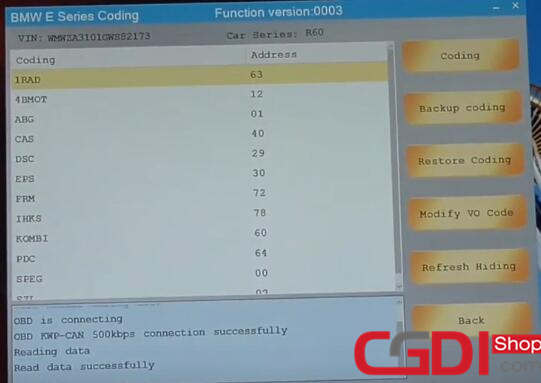
Please kindly notice:
When the meter mileage is adjusted, other languages or red dots will displayed, so we need to code KOMBI to return to normal
Select “KOMBI” -> “Coding”
Click “Yes” to backup data
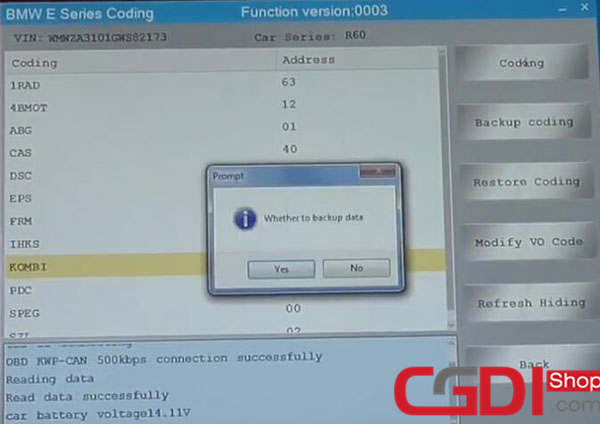
When setting the code, the meter and the central control will restart automatically

Backup code successfully
Result: CGDI BMW key programmer code KOMBI module succeed
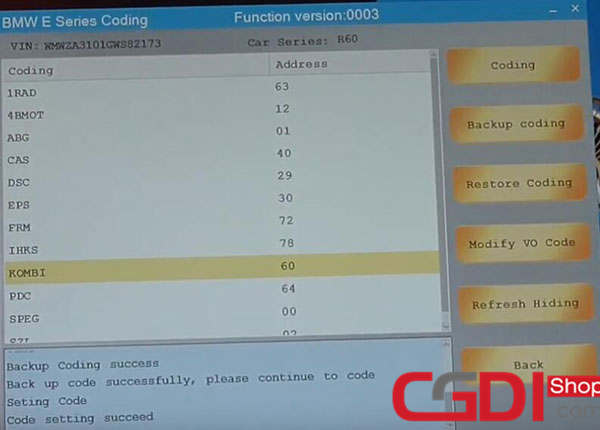
Test 2: CGDI BMW code CAS module- success!
http://www.cgdisupport.com/cgdi-bmw-test-report-coding-for-2016-bmw-mini-cas3-successfully/
Test 3: CGDI prog BMW code FRM module- success!
http://www.cgdisupport.com/cgdi-bmw-mini-cooper-cas3-frm-coding-yes-or-no/
That’s all. Hope it helps you!